Mount to a Folder with SFTP Drive
Requirements: SFTP Drive
SFTP Drive is the powerful tool for accessing remote files as if they were local. It also has the ability to mount a remote machine's filesystem to a folder on the local machine.
Set-Up Instructions
For information about how to get up and running for the first time, please see the Quickstart Guide. The following basic steps are all that's needed to mount a drive to a specified folder.
From the Drives tab of the main window, click New... to open the Edit Drive dialog.
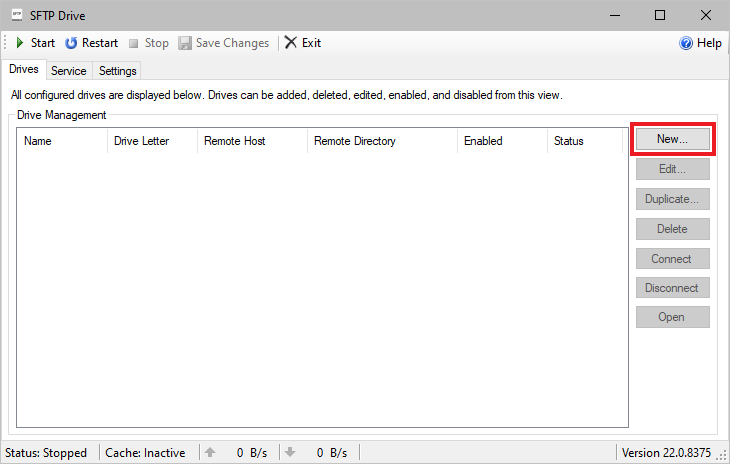
On the Edit Drive dialog input a local drive name and drop down the Drive Letter menu. Click Mount to an NTFS Folder... out of the available options and you will be immediately prompted to select a folder on disk.
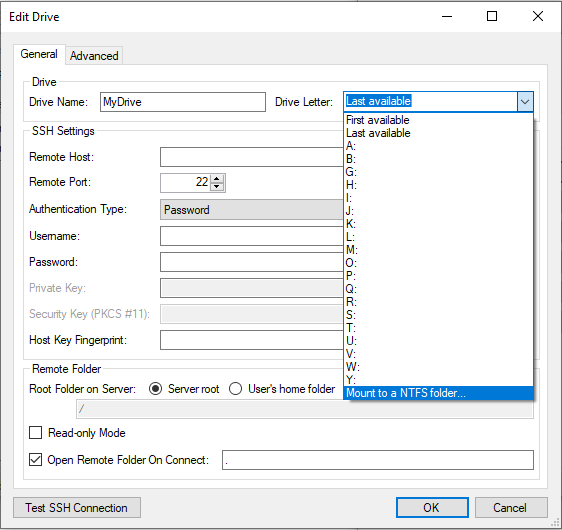
Select the desired location on the local disk where the server's filesystem should be mounted. Fill in the rest of the connection information and click OK to add the drive to the drive list (see the Authentication Guide for more details). Press Start on the main window to connect the drive.
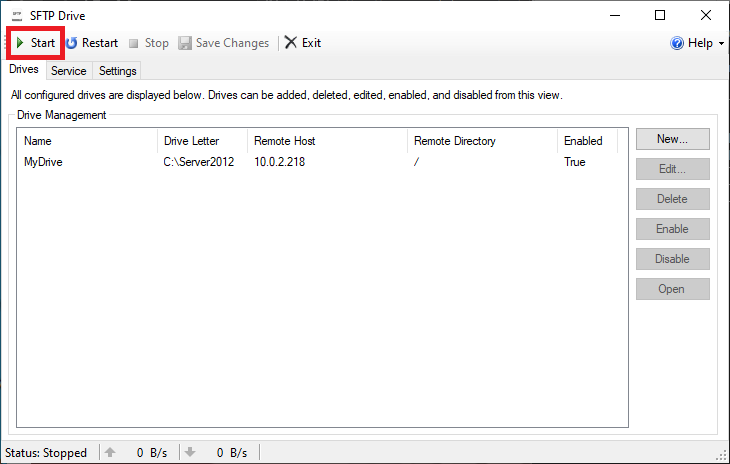
The filesystem should now be visible in Explorer and available for access by any application on the machine.
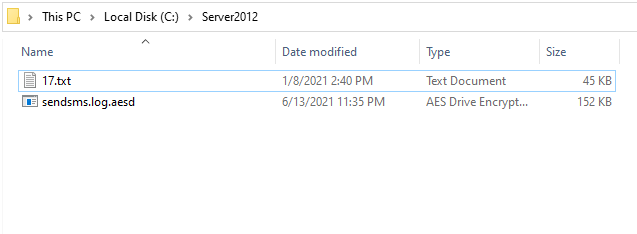
We appreciate your feedback. If you have any questions, comments, or suggestions about this article please contact our support team at support@callback.com.
